Over the next few minutes, you'll be setting up PlayHT On-Prem in your AWS account. If you haven’t learned about PlayHT On-Prem yet - consider reading a quick overview.
Here’s what we’ll be doing at a high level:
- Create a new AWS account
- Run a one-liner setup script in the AWS Console CloudShell
- Wait less than an hour to receive an email with your own PlayHT On-Prem endpoint
(estimated time: 15 min)
Before you begin!
You’ll need the one-liner setup script we sent to you. It should look something like this:
curl https://t9-artifacts.s3.us-west-2.amazonaws.com/tensor9-latest > tensor9 && chmod +x tensor9 && ./tensor9 -action ApplianceSetupViaEc2 -setupKey 0000000000000000:112233445566778899001122334455 -autoApprove -cloudRegion aws:INSERT_YOUR_AWS_REGION_HERE
If you don’t have one yet, please schedule an onboarding session.
First: Create a new AWS account
Visit the AWS Console to create a new AWS account. The account you create will be the home for your PlayHT On-Prem appliance.
NOTE: We strongly recommend that you create your appliance in a new account that will only be used for PlayHT On-Prem. Using an existing account that has other purposes can lead to problems. We also strongly recommend that you have “AdministratorAccess” privileges in your new account.
Second: Run your setup script in AWS CloudShell.
Modify the setup script we sent to you, which looks something like this...
curl <https://t9-artifacts.s3.us-west-2.amazonaws.com/tensor9-latest> > tensor9 && chmod +x tensor9 && ./tensor9 -action ApplianceSetupViaEc2 -setupKey 0000000000000011:36e44bed03372e554115fa8072e751e4 -autoApprove -cloudRegion aws:INSERT_YOUR_AWS_REGION_HERE
...by setting the following parameters:
- INSERT_YOUR_AWS_REGION_HERE: this is the desired region you want to deploy PlayHT On-Prem to (“us-west-2” pictured below). NOTE: You cannot change your region once the script is started. If you want to change your region - please contact [email protected] for a new setup script.
Your modified setup script should look something like this:
curl https://t9-artifacts.s3.us-west-2.amazonaws.com/tensor9-latest > tensor9 && chmod +x tensor9 && ./tensor9 -action ApplianceSetupViaEc2 -setupKey 0000000000000011:36e44bed03372e554115fa8072e751e4 -autoApprove -cloudRegion aws:us-west-2
While in the AWS Console in your new account, run the setup script in the AWS Cloud Shell:
-
Open a CloudShell by clicking the terminal icon near the upper right corner:

-
You should now see the CloudShell at the bottom of your browser. Paste the setup script into the CloudShell, then press return/enter:
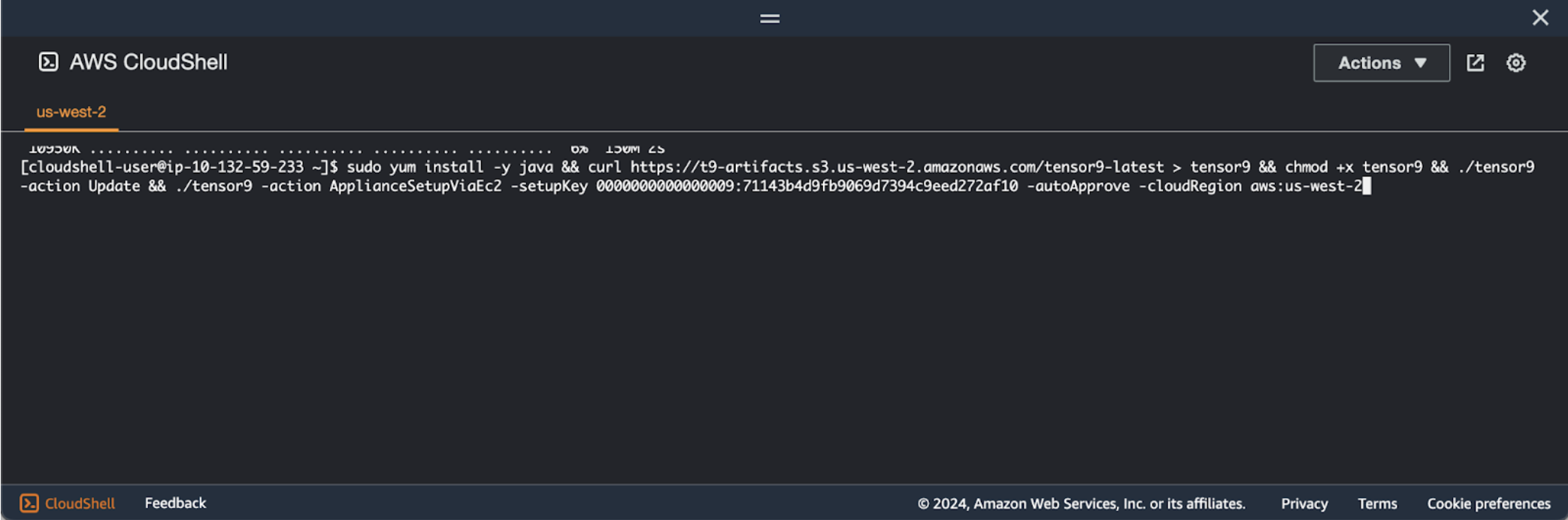
-
The setup script will provision your PlayHT On-Prem appliance for you.
If you are curious, it’s running Terraform. You can see how your appliance is created in the Terraform output.
Third: Wait for setup to complete on its own
The setup script can take up to 15 minutes to create your PlayHT On-Prem appliance. When creation is done - you’ll see the following output:
You’ve successfully finished your part of the setup process! Your new appliance will finish provisioning on its own (takes several hours). We’ll send you an email when it’s ready.
Your part is now done!
Your new PlayHT On-Prem appliance will finish provisioning on its own. This can take several hours. When it’s ready, you’ll receive an email with your appliance’s endpoint, and instructions about how to send API requests to it.
If you have any problems during setup - please reach out to [email protected].
